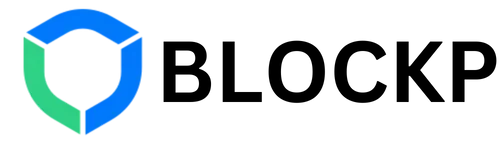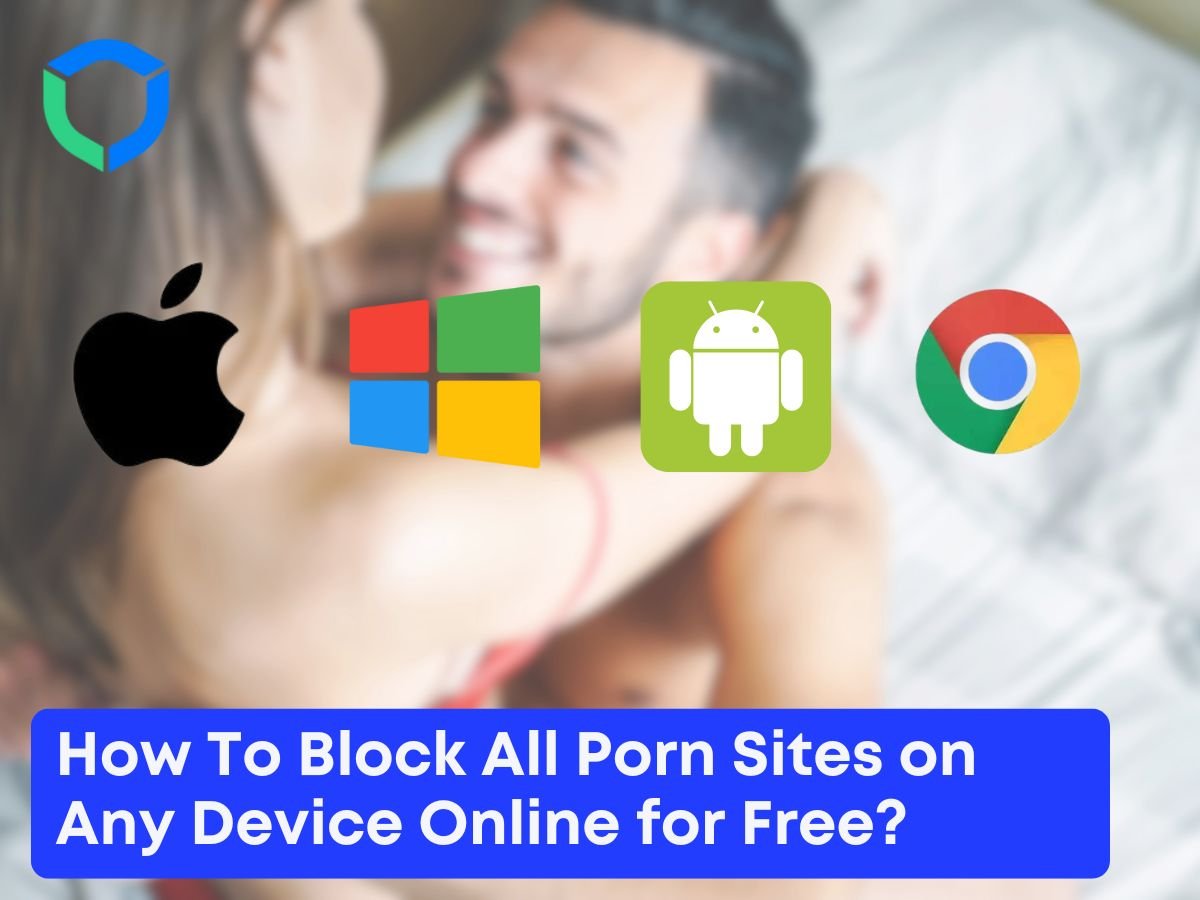It is more important than ever to safeguard ourselves and our loved ones from offensive content on the internet in today’s digital world. Using a porn filter app or website blocker is one of the best ways to do this. Particularly for kids and teens who are getting more and more accustomed to the internet at younger ages, these effective solutions can contribute to the creation of a safer online environment. You can take charge of your digital health, encourage better internet habits, and make sure your family has a better online experience by knowing how to ban all porn sites.
Why Block Porn Websites on Your Device?
There are several compelling reasons to block porn sites on your devices:
1. Protect children and teenagers
Early exposure to pornography might be detrimental to a child’s mental and emotional growth. It may result in skewed ideas about relationships, sexuality, and body image. You’re protecting their innocence and promoting development that is appropriate for their age by preventing access to such content.
2. Improve productivity
Pornography is a major source of distraction and time waster. Removing access to these websites will assist you and your family members in concentrating better on work, education, or other worthwhile endeavours. In today’s remote work and learning situations, this is extremely crucial.
3. Overcome addiction
Recovering from a porn addiction may require restricting access, and this can be a critical first step. It helps interrupt the loop of obsessive behaviour and eliminate temptation, freeing people to concentrate on more positive coping strategies and interpersonal connections.
4. Maintain healthy relationships
Overindulgence in pornography can harm personal relationships. It can lead to intimate problems, inflated expectations, and decreased pleasure with real-life relationships. Relationships with others can be maintained and enhanced by blocking porn.
5. Reduce malware risks
Numerous adult websites can harbour viruses, spyware, and other security risks. You’re safeguarding both your online security and moral well-being when you block these websites. By doing this, possible financial losses and identity theft brought on by malware infestations can be avoided.
6. Preserve mental health
Expectations regarding sex and body image can become unrealistic as a result of frequent exposure to pornography. Low self-esteem, anxiety, and depression may be exacerbated by this. Maintaining a positive self-image and relationship perspective can be facilitated by blocking porn.
7. Protect privacy
Unintentional access to pornographic websites might result in awkward situations or embarrassing traces in your browsing history, particularly when using shared computers. By proactively blocking certain websites, you can avoid any embarrassment and safeguard your privacy.
8. Promote ethical consumption
Human trafficking and other ethical issues, such as exploitation, have been linked to the porn industry. You’re advocating for a more moral online community and opposing these practices by deciding to filter porn.
Now that we know how important it is to filter porn, let’s look at some ways to do so on different platforms and devices.
How to Block all Porn Websites on Android?
Because so many people use Android devices, it’s important to understand how to ban pornographic websites on this platform. Here are some detailed methods:
1. Use built-in parental controls
- Go to Settings > Digital Wellbeing & Parental Controls
- Tap on “Parental controls” and turn them on
- Set up a PIN to prevent unauthorized changes
- Under “Content restrictions,” enable filters for mature or adult content
- You can also set app and game restrictions based on age ratings
2. Install a third-party app
- Download reputable apps like BlockP, Qustodio, or Norton Family from the Google Play Store
- Follow the app’s setup instructions to block porn sites
- These apps often offer additional features like time limits, location tracking, and activity reports
3. Modify your DNS settings
- Go to Settings > Network & Internet > Advanced > Private DNS
- Select “Private DNS provider hostname”
- Enter a clean DNS provider’s address (e.g., family.cloudflare-dns.com)
- Tap “Save” and restart your device for changes to take effect
4. Use safe browsers
- Install browsers with built-in content filters like Mobicip or Safe Browser
- These browsers often have pre-configured settings to block inappropriate content
- Some allow you to customise filtering levels and add specific websites to block lists
5. Enable Safe Search in Google
- Launch the Google app or use your browser to navigate to Google.com.
- Tap on the profile icon > Settings > Hide explicit results
- Turn on “Filter explicit results”
6. Use Android’s Family Link app
Install and launch Google’s Family Link application.
Set screen time limitations, app permissions, and content restrictions using the app.
How to Block Porn on iPhones and iPads?
Strong built-in capabilities on Apple devices allow you to block porn websites. Here’s a comprehensive guide on how to block porn on iOS:
1. Enable Content & Privacy Restrictions
- Go to Settings > Screen Time > Content & Privacy Restrictions
- Turn on Content & Privacy Restrictions
- Set a passcode that’s different from your device passcode
- This prevents unauthorised changes to your restrictions
3. Restrict web content:
- Under Content Restrictions, tap Web Content
- Choose “Limit Adult Websites” to block most adult content automatically
- Alternatively, select “Allowed Websites Only” for stricter control
- You can add specific websites to always allow or always block
4. Use third-party apps
- Download apps like BlockP, Covenant Eyes, or Qustodio from the App Store
- Follow the app’s instructions to set up content filtering
- These apps often provide more granular control and monitoring features
5. Enable safe search in browsers
- In Safari, go to Settings > Safari > Search Engine Suggestions
- Turn on “Limit Adult Websites”
- For other browsers, check their specific settings for safe search options
6. Set up Family Sharing
- Go to Settings > [Your Name] > Family Sharing
- Set up family members and enable Screen Time for children
- This allows you to manage content restrictions across multiple Apple devices
7. Use DNS filtering
- Go to Settings > Wi-Fi
- Tap the “i” icon next to your Wi-Fi network
- Scroll down to “Configure DNS” and select “Manual”
- Add a clean DNS server address (e.g., 1.1.1.3 for Cloudflare Family)
8. Enable restrictions for specific apps
- In Screen Time settings, you can set age restrictions for apps, music, and TV shows
- This helps prevent access to apps that might contain adult content
By following these instructions, you may successfully block all pornographic websites on Apple devices and give your family and yourself a safer online experience.
How to Block All Porn on Chrome PC?
For Chrome users on desktop computers, here are comprehensive ways to block porn websites on chrome PC:
1. Use Chrome’s built-in SafeSearch
- Go to google.com and click on Settings > Search Settings
- Turn on “Turn on SafeSearch”
- Click “Save” at the bottom of the page
- Consider locking SafeSearch for added security
2. Install Chrome extensions
- Add extensions like BlockP, WebFilter Pro, or Adult Block
- Configure the extension settings to block porn sites
- Some extensions allow you to set up a password for added protection
- Regularly update these extensions for the best performance
3. Modify your hosts file
- Launch Notepad in administrator mode.
- Navigate to C:\Windows\System32\drivers\etc\ and open the hosts file.
- Redirect pornographic websites to 127.0.0.1 by adding entries.
- As an illustration: www.adultsite.com/127.0.0.1
- Save the file, then use Command Prompt to perform “ipconfig /flushdns” to clear your DNS cache.
4. Use OpenDNS
- Go to Network and Sharing Center > Change adapter settings
- Select “Use the following DNS server addresses”
- Set your DNS servers to 208.67.222.123 and 208.67.220.123.
- Click OK and restart your browser
5. Enable Supervised User
- Click on your profile picture in Chrome and select “Add”
- Choose “Create a supervised user”
- Set up the account with appropriate restrictions
6. Use Chrome’s built-in site blocking
- Go to chrome://settings/content/javascript
- Under “Not allowed to use Javascript,” add the URLs of porn sites
7. Implement Google Family Link
- Set up Google Family Link on your PC
- Use it to manage Chrome browsing and set up content restrictions
8. Utilise Windows parental controls
- Set up a child account in Windows
- Use Windows’ built-in family features to restrict web browsing
By implementing these methods, you can effectively block all porn sites on Chrome PC and ensure a safer browsing experience.
Block Porn Websites on Your Wireless Router
To block porn sites across all devices on your home network, follow these detailed steps:
1. Find content filtering options in admin panel
- Look for “Parental Controls,” “Website Filtering,” or similar options
- These may be under security settings or advanced settings
2. Enable porn site blocking
- Add specific URLs or keywords to block
- Some routers have pre-configured lists for adult content
- You may need to enable the blocking feature explicitly
3. Apply DNS-based filtering
- Change your router’s DNS settings to a clean DNS provider
- Look for DNS settings in your router’s configuration
- Enter the IP addresses of a family-friendly DNS service
4. Set up OpenDNS
- Create an OpenDNS account at www.opendns.com
- Configure your router to use OpenDNS servers
- Log into your OpenDNS account and choose filtering levels
- Apply settings to block adult sites and other unwanted content
5. Enable logging
- Turn on logging features to monitor blocked attempts
- This can help you identify any gaps in your blocking strategy
6. Secure your Wi-Fi
- Use a strong Wi-Fi password to prevent neighbors from bypassing your filters
- Enable WPA3 encryption if your router supports it
7. Update router firmware
- Check for and install any available firmware updates
- This ensures you have the latest security features and bug fixes
This method is effective for how to block porn websites across all connected devices in your home network.
IP Addresses of the Most Popular Clean DNS Providers
Here are some reliable DNS providers to help block porn sites, along with their IP addresses:
- Cloudflare Family
- Primary: 1.1.1.3
- Secondary: 1.0.0.3
- OpenDNS Family Shield
- Primary: 208.67.222.123
- Secondary: 208.67.220.123
- CleanBrowsing Family Filter
- Primary: 185.228.168.168
- Secondary: 185.228.169.168
- Norton ConnectSafe
- Primary: 199.85.126.10
- Secondary: 199.85.127.10
- AdGuard DNS Family Protection
- Primary: 176.103.130.132
- Secondary: 176.103.130.134
- Yandex DNS Family
- Primary: 77.88.8.7
- Secondary: 77.88.8.3
Using these DNS servers can help you block all porn sites at the network level. To implement these:
- Access your device or router’s network settings
- Locate the DNS configuration section
- Enter the primary and secondary IP addresses of your chosen provider
- Save the settings and restart your network connection
Remember that while DNS filtering is effective, it’s not foolproof. Combine it with other methods for comprehensive protection.
How to Block Porn on Mac?
Here’s a comprehensive tutorial on blocking porn websites for Mac users:
1. Use built-in parental controls
- Go to System Preferences > Screen Time
- Click “Options” in the bottom-left corner
- Turn on “Share across devices” if you want the settings to apply to all Apple devices signed in with the same Apple ID
- Click on “Content & Privacy” in the sidebar
- Enable Content & Privacy restrictions
- Under “Web Content,” choose “Limit Adult Websites” or set up a custom list
2. Modify your hosts file
- Open Terminal (found in Applications > Utilities)
- Type “sudo nano /etc/hosts” and press Enter
- Enter your admin password when prompted
- Add entries pointing to 127.0.0.1 for pornographic websites.
- As an illustration, 127.0.0.1 www.adultsite.com
- To save changes, use Control+X, then Y, and finally Enter.
- Flush the DNS cache by typing “sudo killall -HUP mDNSResponder” in Terminal
3. Use third-party software
- Install apps like BlockP, Qustodio, or Covenant Eyes
- Follow the app’s setup process to block porn sites
- These apps often offer additional features like time limits and activity reports
5. Enable safe search in browsers
- In Safari, go to Safari > Preferences > Search
- Check “Enable SafeSearch”
- For Chrome, follow the steps outlined in the Chrome PC section
- For Firefox, go to Options > Privacy & Security > Enable SafeSearch
6. Use OpenDNS
- Go to System Preferences > Network
- Select your network connection and click “Advanced”
- Add the OpenDNS servers (208.67.222.123 and 208.67.220.123) under the DNS tab.
- Click OK, then Apply
7. Implement network-level blocking
- Use your router’s built-in parental controls (see router section for details)
- This will block porn across all devices connected to your home network
8. Use Mac’s Profile Manager
- This is a more advanced option for organizations or tech-savvy users
- It allows you to create and deploy configuration profiles with specific web filtering rules
These techniques will enable you to successfully block all pornographic websites on your Mac, giving you and your family a safer online experience.
How to Block Porn on Windows?
To block porn sites permanently on Windows, follow these comprehensive steps:
1. Use Windows Family Safety
- Go to Settings > Accounts > Family & other users
- Add a family member and set up a Microsoft Family Safety account
- Once set up, go to family.microsoft.com
- Select the child’s account and go to “Content filters”
- Enable web filtering and choose the appropriate level
2. Modify the hosts file:
- Open Notepad as administrator
- Open C:\Windows\System32\drivers\etc\hosts
- Add entries for porn sites to redirect to 127.0.0.1
- For example: 127.0.0.1 www.adultsite.com
- Save the file and run “ipconfig /flushdns” in Command Prompt
3. Use third-party software
- Install programs like BlockP, K9 Web Protection, or Norton Family
- Follow the setup process to configure content filtering
- These programs often offer additional features like time limits and activity reports
4. Enable safe search in browsers
- In Edge, go to Settings > Privacy and services
- Scroll down to “Services” and turn on “SafeSearch (strict)”
- For Chrome and Firefox, follow the steps outlined in previous sections
5. Use OpenDNS
- Navigate to Network and Sharing Centre under Control Panel > Network and Internet.
- Click on “Change adapter settings”
- Choose “Properties” with a right-click on the network connection that is now active.
- Click “Properties” after selecting “Internet Protocol Version 4 (TCP/IPv4)”.
- Select “Use the following DNS server addresses”
- Enter 208.67.222.123 and 208.67.220.123 as the OpenDNS addresses.
6. Implement Group Policy (for Windows Pro and Enterprise)
- Input “gpedit.msc” by pressing Windows + R, then hit Enter.
- Go to Administrative Templates > Windows Components > User Configuration > Internet Explorer.
- Enable “Prevent access to sites in specific zones”
- Configure the policy to restrict access to unwanted sites
7. Use Windows Defender SmartScreen
- Go to Windows Security > App & browser control
- Under “Check apps and files” and “SmartScreen for Microsoft Edge,” select “Block”
- This helps protect against phishing and malware sites, which often overlap with adult content
8. Set up a local proxy server
- Use software like Squid to set up a local proxy server
- Configure the proxy to block porn websites
- Set your Windows internet settings to use this local proxy
By combining these methods, you can effectively block all porn sites on Windows, creating a safer browsing environment for all users of the computer.
Block All Porn Websites on BlockP: Free Porn Blocker
BlockP is a powerful, free solution for those wondering how to block all porn sites. Here’s a detailed look at why it’s an excellent choice and how to use it:
Why choose BlockP:
- Comprehensive blocking: BlockP uses advanced algorithms and machine learning to identify and block porn websites effectively. It can recognize and filter out new adult sites as they appear.
- Cross-platform compatibility: You can safeguard all of your devices with a single solution because it works with Windows, Mac, iOS, and Android.
- Simple to set up: The installation and setting procedure is simple enough for non-technical individuals to utilise.
- Filters that can be customised: Adjust the blocking parameters to suit your requirements. You can adjust sensitivity levels and add custom block lists.
- Regular updates: The database of blocked sites is constantly updated to ensure ongoing protection against new threats.
- Password protection: Prevent unauthorised changes to blocking settings with robust password protection.
- Stealth mode: BlockP can run in the background without being easily detectable, which is useful for parents monitoring children’s devices.
- Reporting and analytics: Get insights into browsing habits and attempted access to blocked sites.
- Time management features: Set time limits for internet usage or specific apps.
- Multi-user support: Create different profiles with varying levels of restriction for different family members.
To use BlockP:
1. Download the app
- Visit the official BlockP or your device’s app store
- Choose the correct version for your operating system
- Click download and wait for the installation file to complete downloading
2. Install the application
- Run the installation file
- Follow the on-screen prompts to complete the installation
- You may need to grant certain permissions for the app to function correctly
3. Set up your preferences
- Launch BlockP after installation
- Create an account or log in if you already have one
- Go through the initial setup wizard to configure basic settings
- Choose your desired level of content filtering
4. Enable blocking
- Activate the blocking feature within the app
- Ensure that it’s set to run at startup for continuous protection
5. Create a strong password
- Set a robust password to protect your settings
- Avoid using easily guessable information like birth dates
6. Customise your block list
- Review the default block list
- Add any additional websites you want to block
- Consider creating a whitelist of always-allowed sites
7. Set up additional features
- Configure time limits if desired
- Set up different user profiles if applicable
- Enable reporting features to monitor usage
8. Test the blocking
- Try accessing known adult websites to ensure they’re blocked
- Check that safe sites are still accessible
9. Keep the app updated
- Enable automatic updates if available
- Regularly check for and install updates manually if needed
With BlockP, you can easily block all porn sites across all your devices for free, providing a comprehensive solution to create a safer online environment.
FAQs on How To Block All Porn Sites on any Device Online for Free
1. How do I permanently block 18+ content in Chrome?
To permanently block porn websites in Chrome:
- Install a content-filtering extension
- Open the Chrome Web Store and search for extensions like BlockP, WebFilter Pro, or StayFocusd
- Click “Add to Chrome” and follow the setup instructions
- Configure the extension settings to block adult content
- Enable Google SafeSearch
- Go to google.com and click on Settings > Search Settings
- Turn on “Turn on SafeSearch” and click “Save”
- Consider locking SafeSearch for added security
- Consider using Chrome’s supervised user feature
- Click on your profile picture in Chrome and select “Add”
- Choose “Create a supervised user” and follow the prompts
- This allows you to set strict browsing restrictions
- Use Chrome’s built-in site blocking
- Go to chrome://settings/content/javascript
- Under “Not allowed to use Javascript,” add the URLs of known porn sites
- Implement Google Family Link
- Set up Google Family Link and use it to manage Chrome browsing
- This is particularly useful for parents managing children’s devices
Remember to combine these methods for the most effective blocking strategy.
2. How to block all porn websites?
To block all porn sites comprehensively:
- Use device-specific parental controls
- Enable built-in restrictions on smartphones, tablets, and computers
- These often include content filtering options
- Install a comprehensive porn-blocking app
- Use solutions like BlockP that offer cross-platform protection
- Set up the app on all devices you want to protect
- Modify your DNS settings
- Change your network or device DNS to a clean DNS provider
- This filters content at the DNS level, blocking many adult sites
- Implement network-level blocking on your router
- Access your router’s admin panel
- Set up content filtering or parental controls
- This protects all devices connected to your home network
- Use safe search features
- Enable safe search in Google, Bing, and other search engines
- This helps filter out explicit content from search results
- Educate and communicate
- Discuss internet safety with family members
- Establish clear guidelines for internet use
- Regularly update and maintain your blocking methods
- Keep software and blocklists up to date
- Periodically review and adjust your settings
By combining these approaches, you can create a robust system to block porn websites effectively.
3. How to block adults websites on my phone permanently?
To permanently block porn sites on your phone:
- Enable built-in parental controls
- For iOS: Use Screen Time settings
- For Android: Use Digital Wellbeing or parental control features
- Install a reputable porn-blocking app
- Download and set up apps like BlockP, Qustodio, or Covenant Eyes
- Configure the app to block adult content and enable monitoring features
- Use a secure, filtered browser
- Install browsers with built-in content filters like Mobicip or Safe Browser
- Set these as the default browsers on your phone
- Enable safe search in your default search engine
- Turn on SafeSearch in Google, Bing, or your preferred search engine
- This helps filter explicit content from search results
- Set up app store restrictions
- Restrict the installation of apps based on age ratings
- This prevents downloading of apps that may contain adult content
- Use a VPN with content filtering
- Some VPN services offer built-in content filtering options
- This can provide an additional layer of protection
- Regularly update your phone and security settings
- Keep your operating system and apps up to date
- Periodically review and adjust your security settings
4. How to block adults websites on my phone permanently using DNS?
To block porn websites using DNS on your phone:
- Go to your phone’s network settings
- For Android: Settings > Network & Internet > Advanced > Private DNS
- For iOS: Settings > Wi-Fi > tap the “i” icon next to your network
- Find the DNS configuration option
- On Android, select “Private DNS provider hostname”
- On iOS, scroll down to “Configure DNS” and select “Manual”
- Enter a clean DNS provider’s address
- Use Cloudflare Family: 1.1.1.3
- Or OpenDNS Family Shield: 208.67.222.123
- You can add both primary and secondary DNS addresses if your device allows
- Save the settings and restart your device
- This ensures the new DNS settings take effect
- Test the blocking
- Try accessing known adult websites to ensure they’re blocked
- Check that safe sites are still accessible
- Consider using a DNS-changing app
- Apps like DNS Changer can make it easier to switch between DNS providers
- Combine with other methods
- Use DNS blocking alongside device restrictions and content-filtering apps for comprehensive protection
This method will help block all porn sites at the network level on your phone, providing a base layer of protection against adult content.
Conclusion
There are numerous effective ways to block all porn sites on various devices and platforms. Whether you’re looking to protect your children, improve productivity, or overcome personal challenges, implementing these methods can create a safer and healthier online environment. Remember that no solution is perfect, and it’s essential to combine technical measures with open communication and education about responsible internet use.
Through the use of network-level solutions, third-party programs like BlockP, and built-in capabilities, you can successfully block pornographic websites and encourage a healthier digital lifestyle for your family and yourself. Remain alert, make sure your blocking techniques are current, and don’t be afraid to get professional assistance if you’re struggling with a porn addiction or other similar problems. You can take charge of your online experience and make your home a safer place for everyone to utilise technology if you have the correct resources and strategy in place.