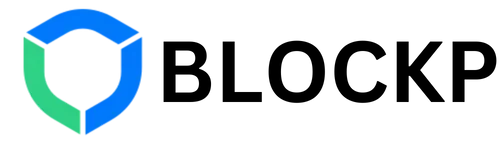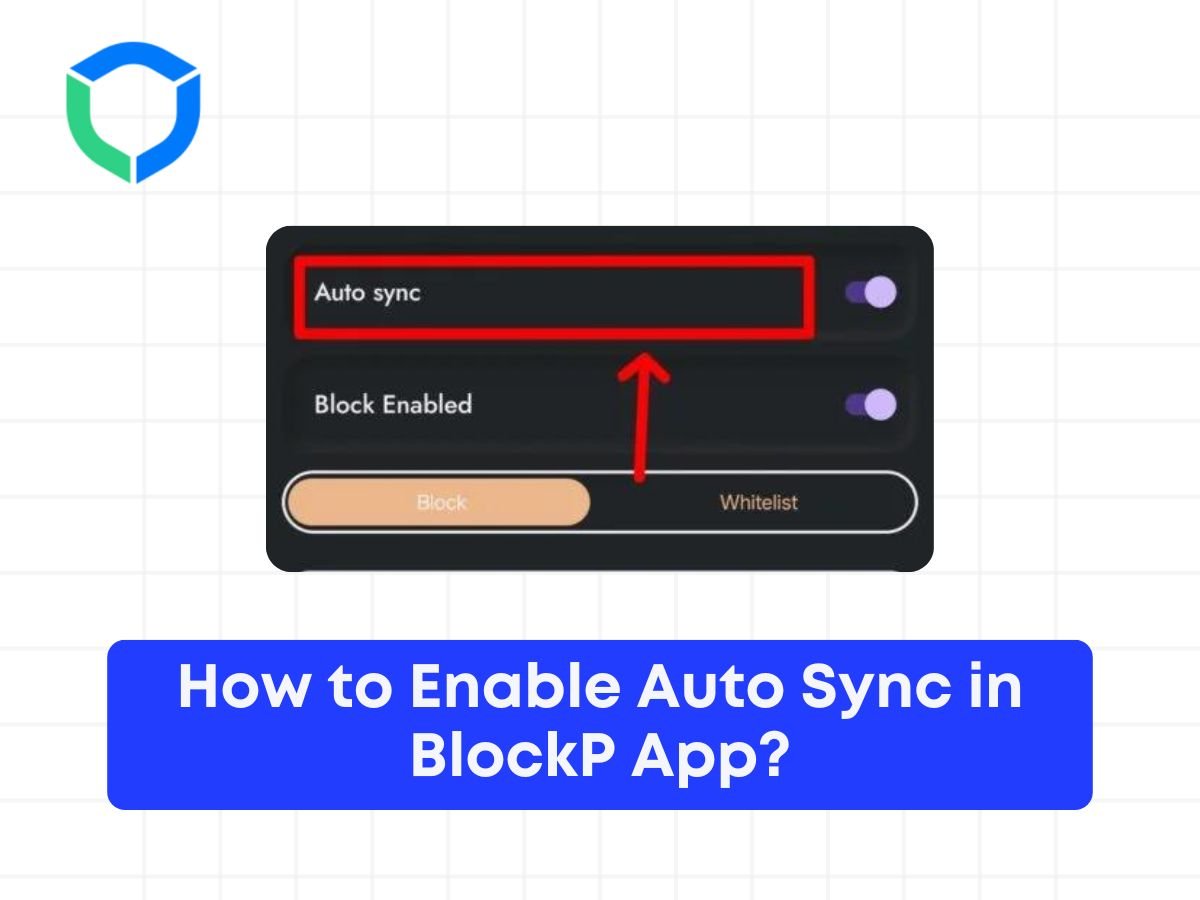This feature makes sure that all settings, customizations, and blacklists are updated across all your devices on which BlockP is present and logged into. When you make changes on one device, such as adding a new website or keyword to the blacklist or setting a password, those changes sync with all other devices connected to your account.
To enable Auto Sync on BlockP App, follow the steps below
Step 1: Download the BlockP App from the Google Play Store
Step 2: Open the BlockP app and give all the permissions
Step 3: Open the features tab as mentioned in screenshot below
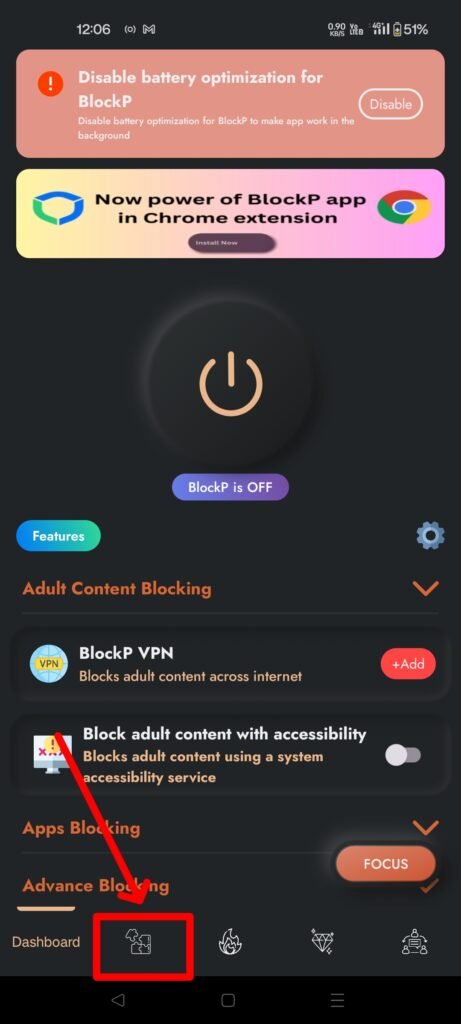
Step 4: Look for Auto Sync Feature at the Top and enable it
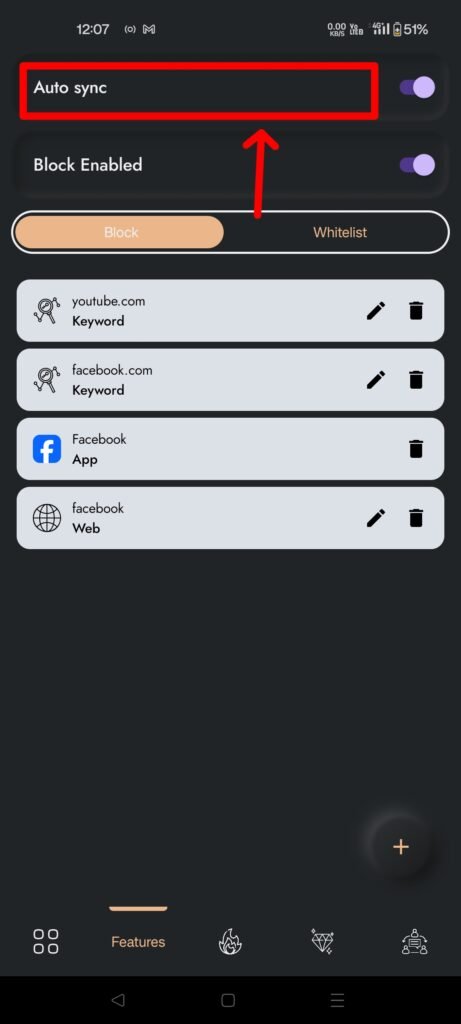
Step 5: Once you have enabled it, all your Blocklist and whitelist will be synced with your account, and you can access them across multiple BlockP platforms