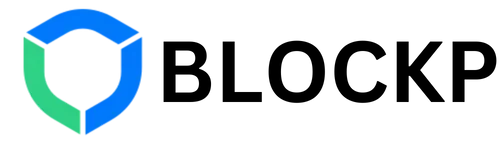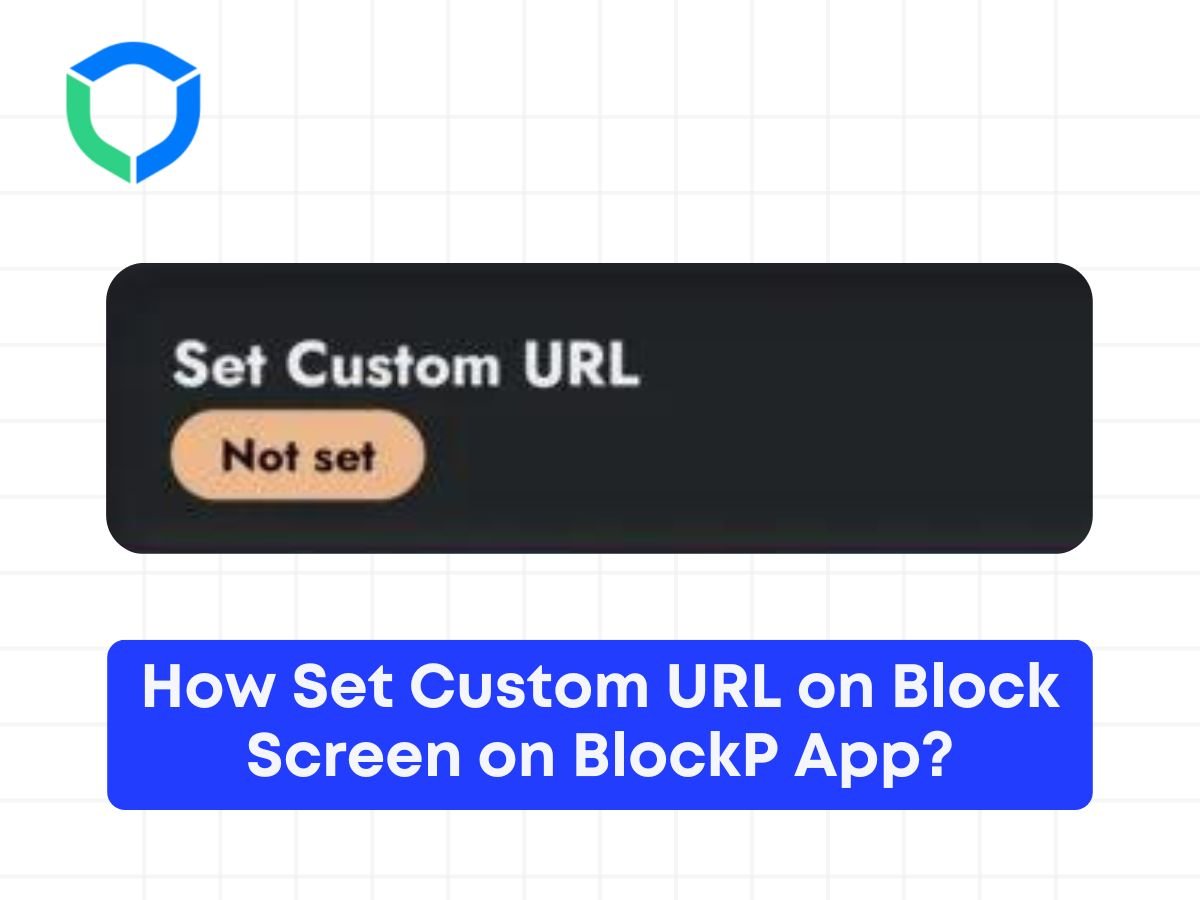When you try to access porn or any other content you have added to the blacklist, a display message appears showing that the website is blocked and it gets redirected to a custom website address. You can choose the website to be redirected to by setting a custom URL in the BlockP app.
To set a custom URL, follow the steps below.
Step 1: Click on the custom blocking in the dashboard
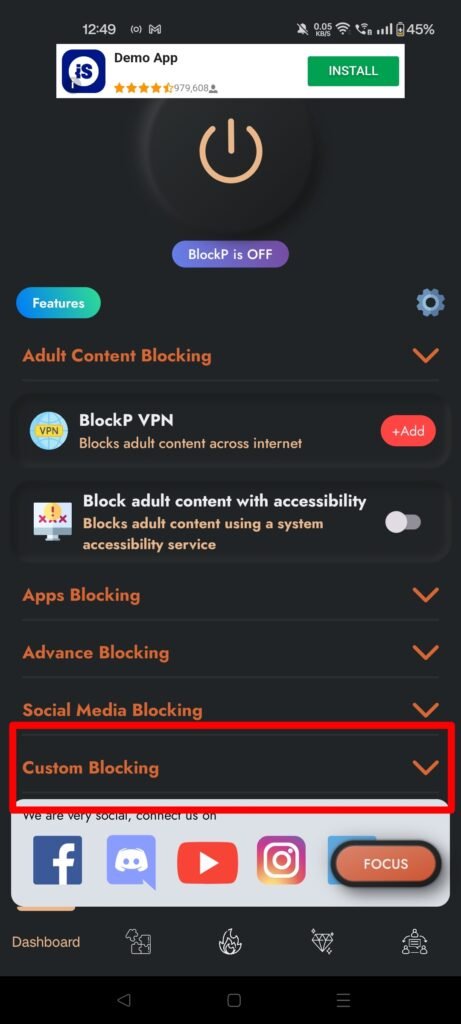
Step 2: In the dashboard section, scroll down to the bottom where you can find the option “Set Custom URL” and type in the website address you wish to be redirected to.
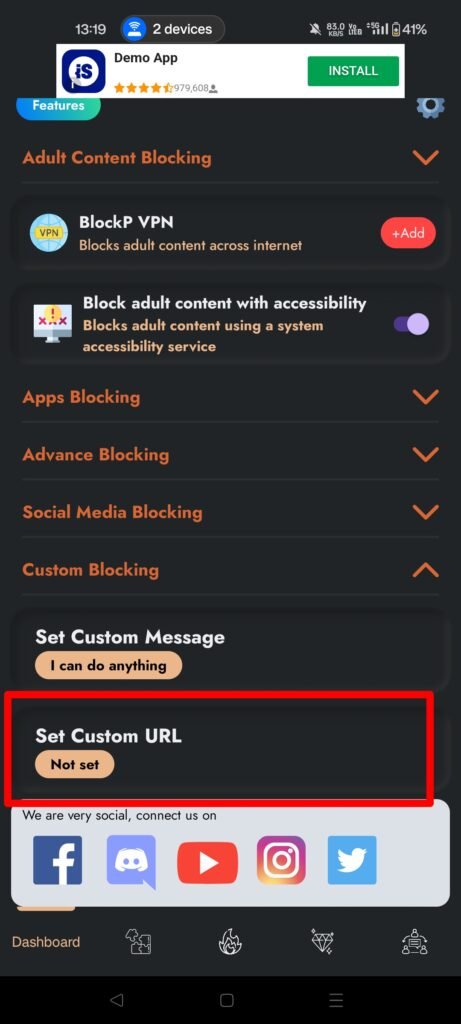
Step 3: Save the settings and make sure that BlockP is enabled.
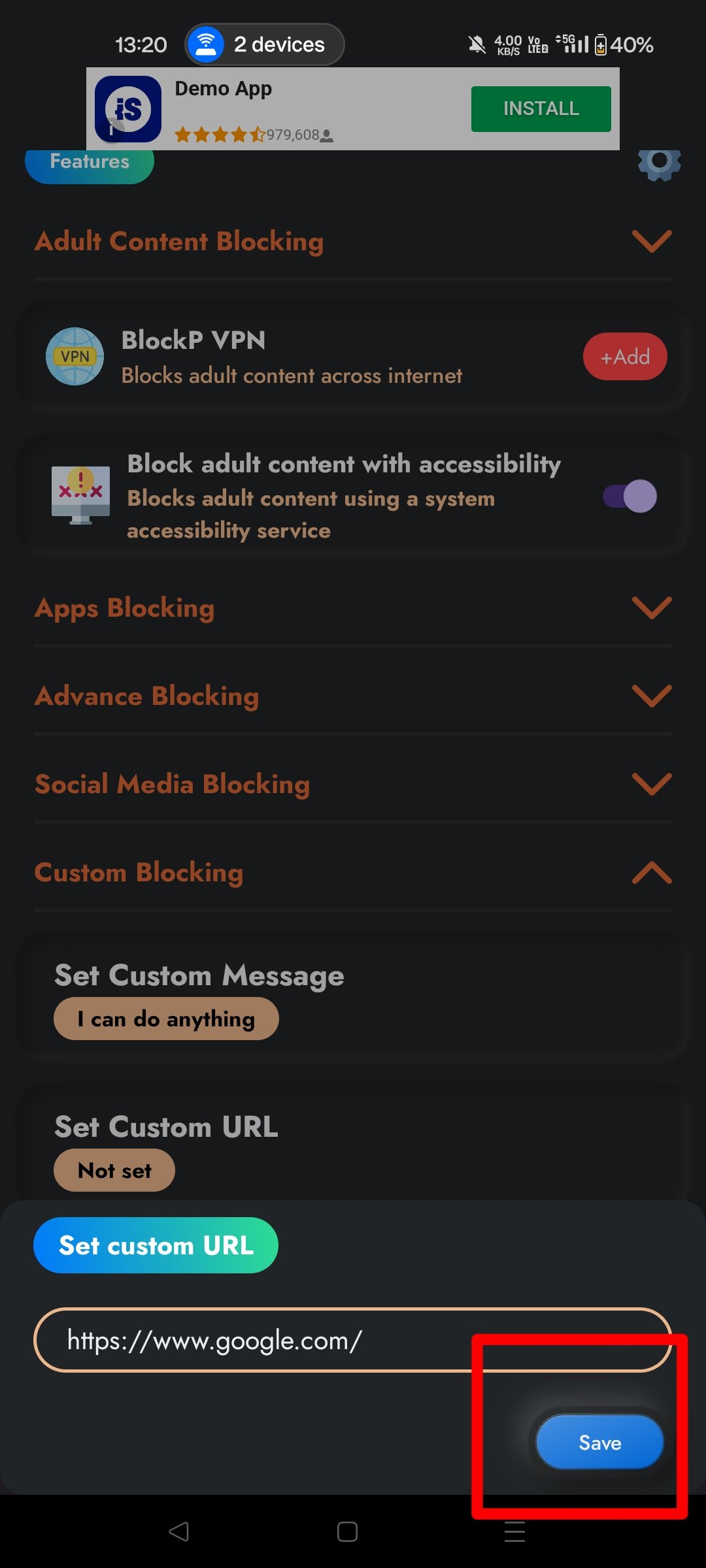
Step 4: Check to see if it works. When you try to open a blocked website, you will be able to see the blocker display message which then gets redirected to your customized website URL.