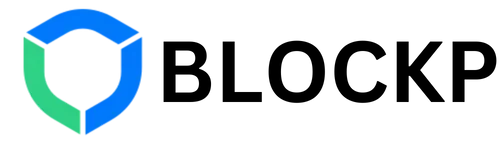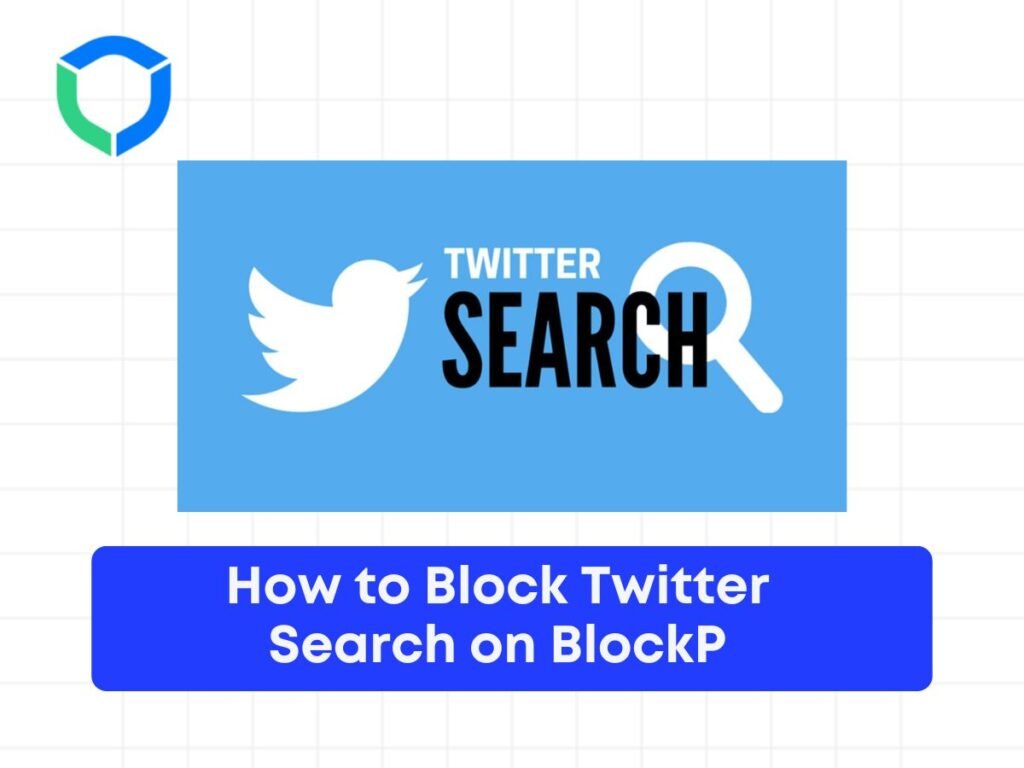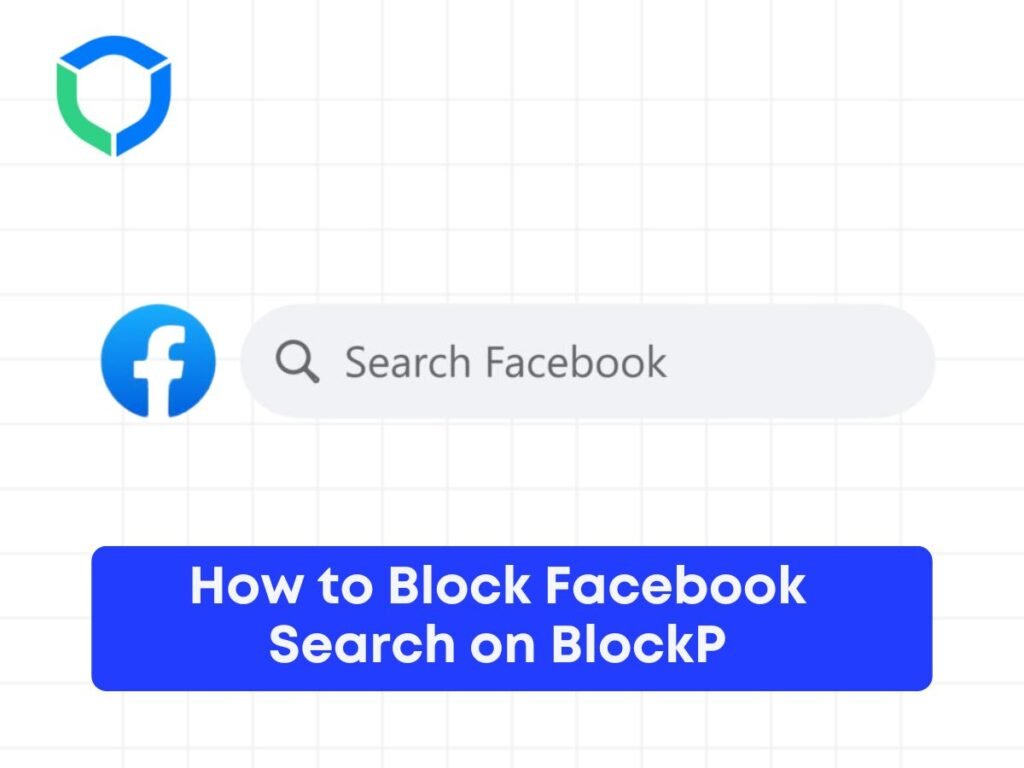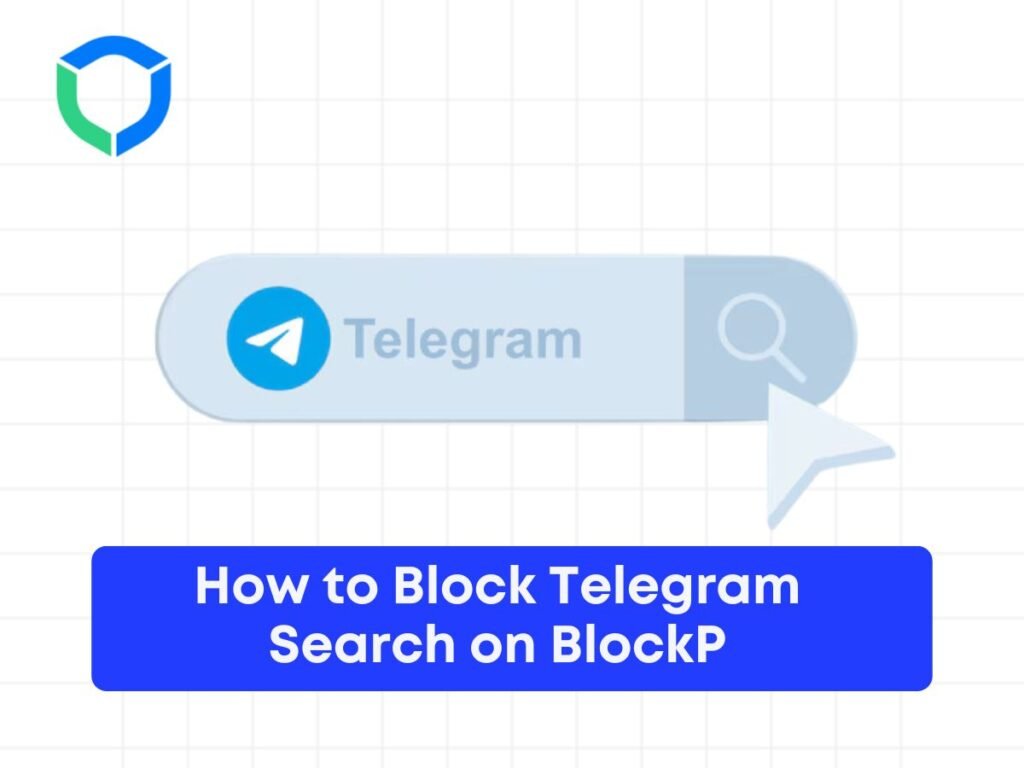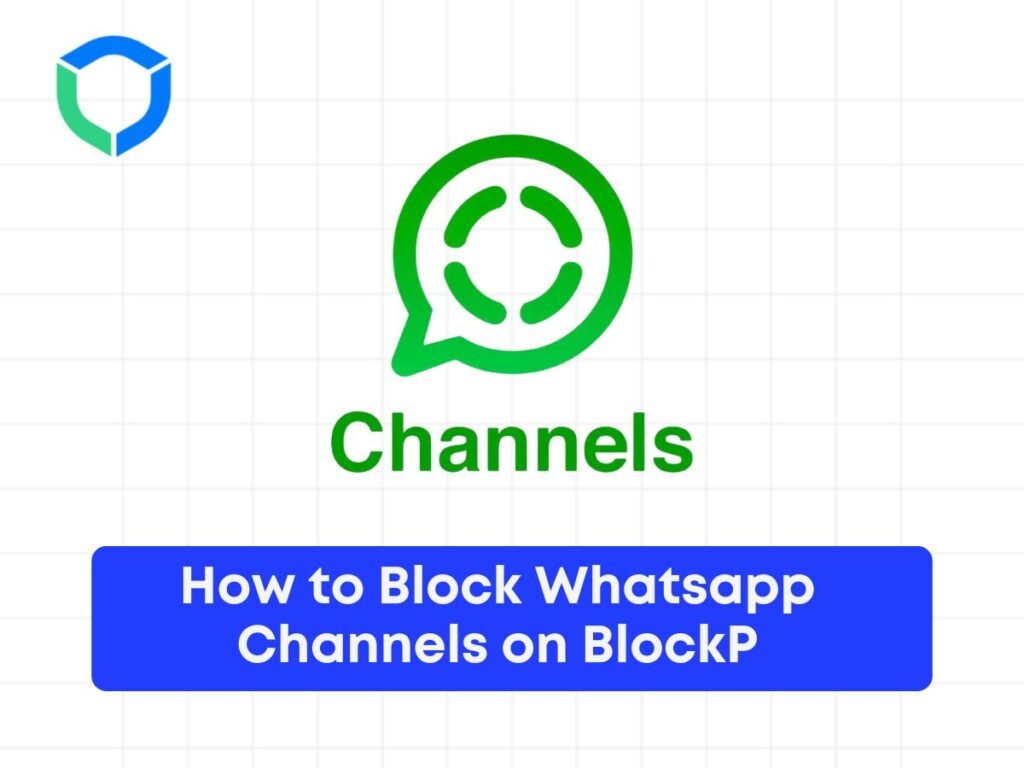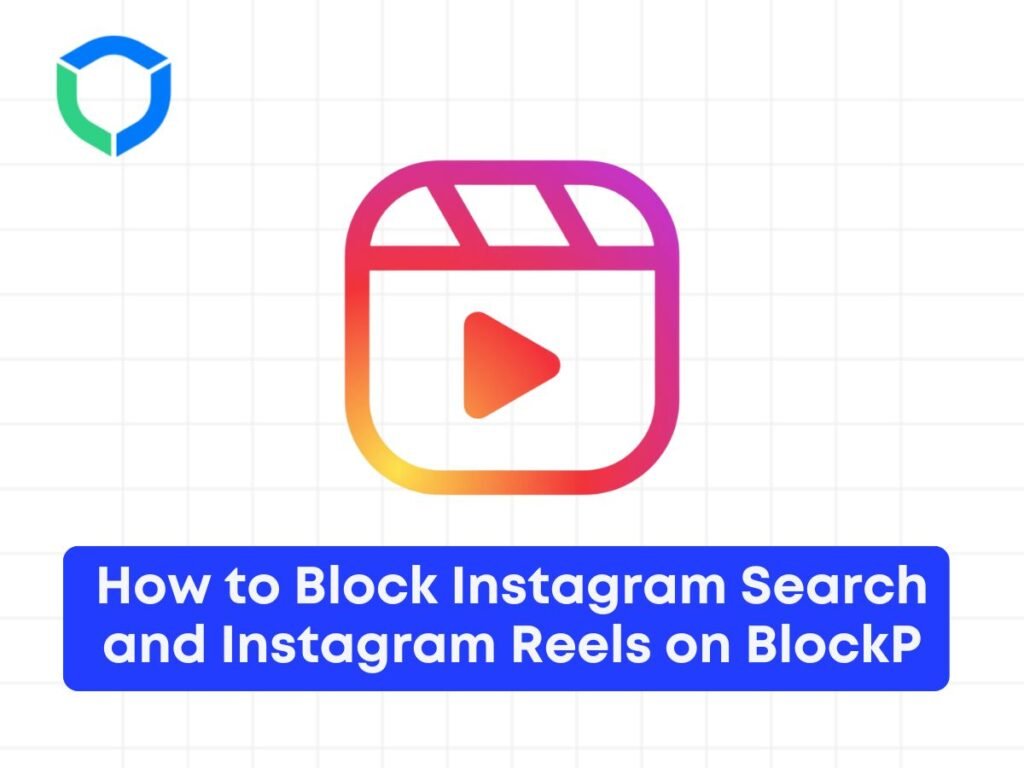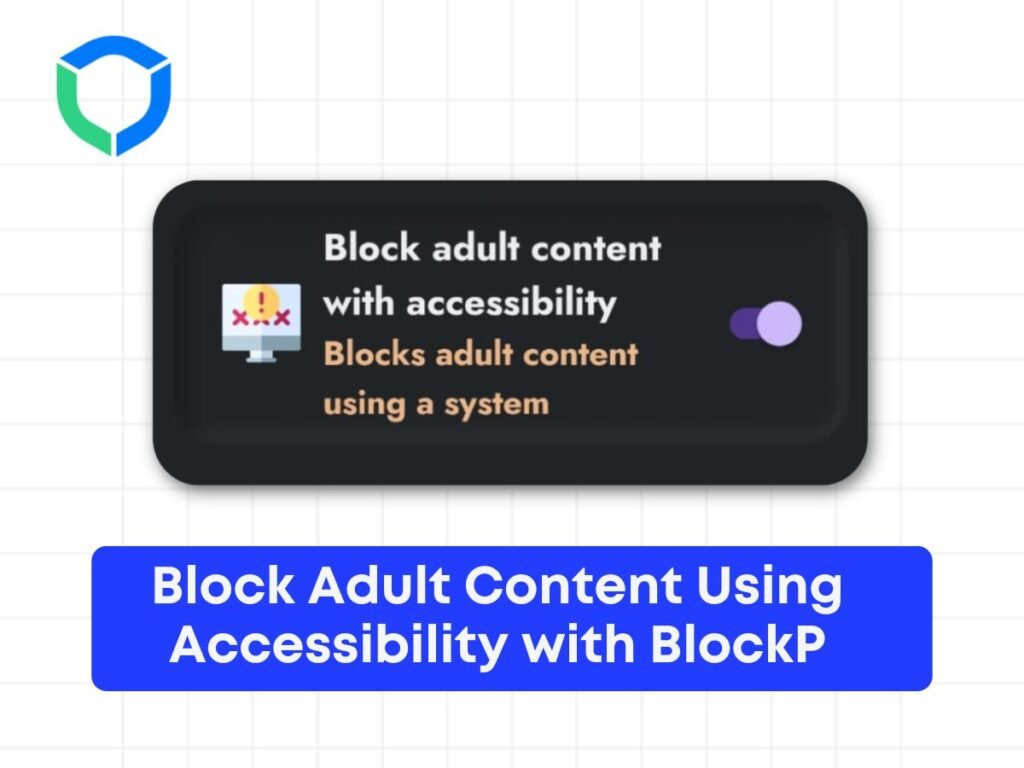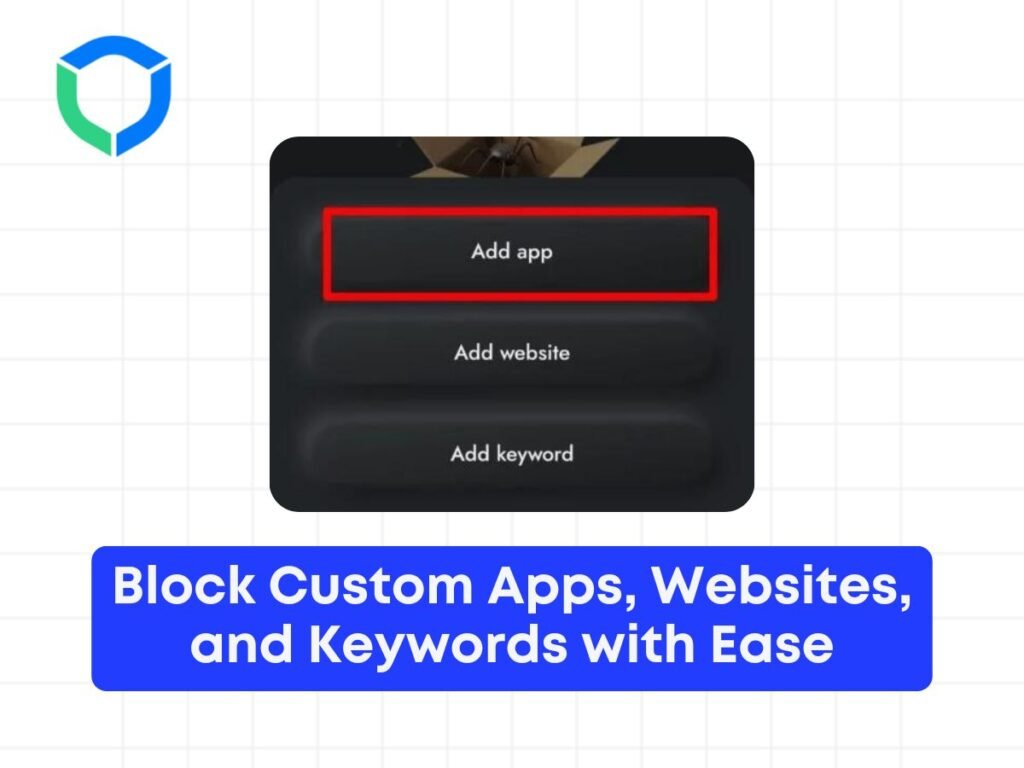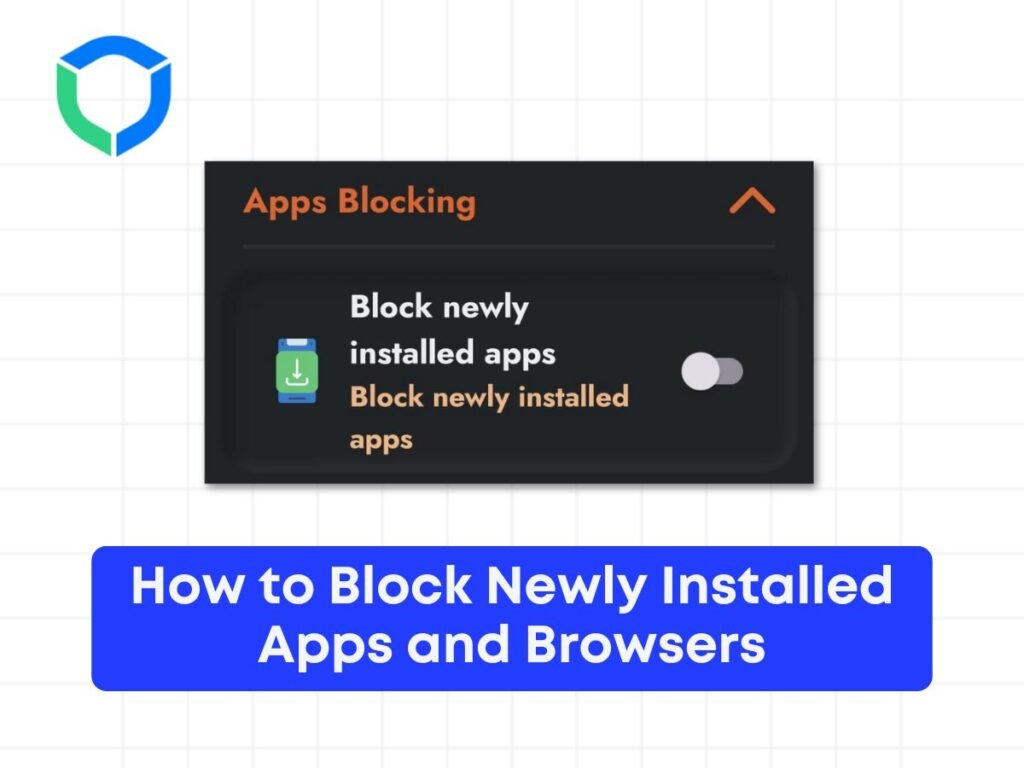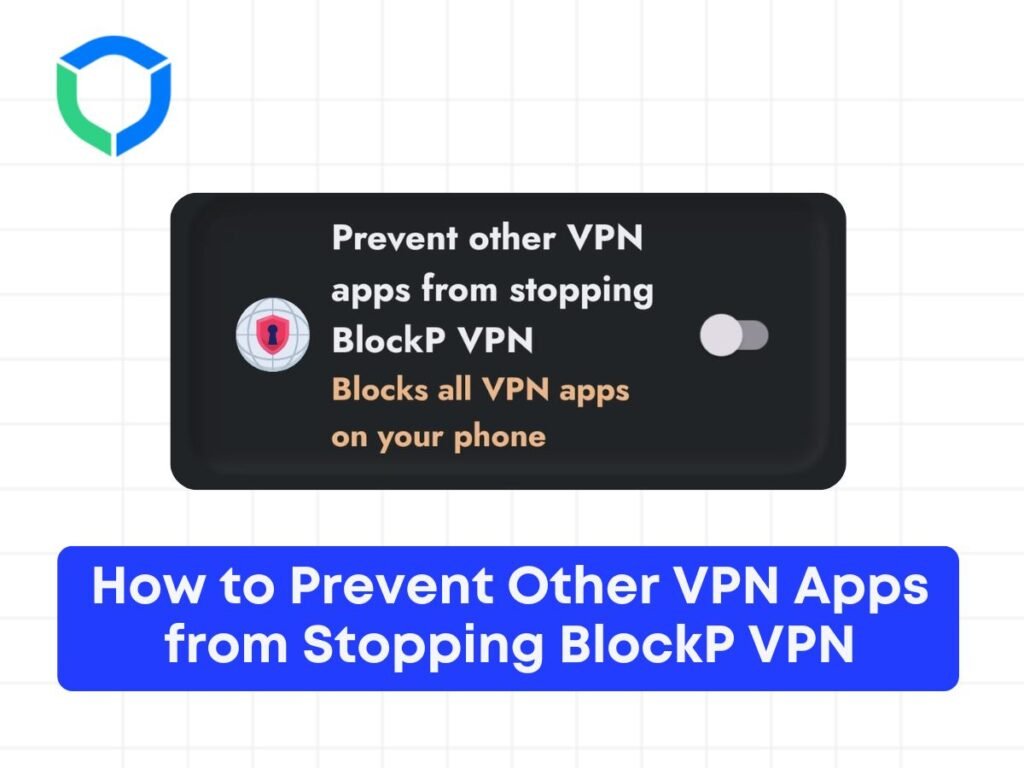Block Custom Apps, Websites, and Keywords with Ease At BlockP, we understand the challenges of managing online content and ensuring a safe digital environment. Our advanced porn blocker app empowers users to customize their online protection beyond standard settings, offering robust features to block custom apps, websites, and keywords effectively. 1. Custom App Blocking: BlockP goes beyond basic website filtering by allowing users to restrict access to specific applications on their devices. Whether it’s social media apps, messaging platforms, or other digital distractions, you can set up personalized blocks to stay focused and productive. Website Filtering: Gain control over your internet usage with BlockP’s comprehensive website filtering capabilities. Easily block adult content and other inappropriate websites by setting filters based on categories, URLs, or keywords. This ensures a safer browsing experience for users of all ages. Keyword Filters: Tailor your online protection with keyword filters that prevent access to content containing specific terms or phrases. Whether it’s explicit language, sensitive topics, or anything else you wish to avoid, BlockP allows you to create customized filters to match your preferences. User-Friendly Interface: Installing and using BlockP is simple and intuitive. Available for PCs, Android devices, and tablets, our app provides seamless integration across platforms. Get started with just a few clicks and customize your settings to align with your digital wellness goals. Enhanced Security and Privacy: Protect your personal information and maintain privacy while browsing online. BlockP ensures that your data remains secure and confidential, with encrypted connections and regular updates to safeguard against emerging threats. Support and Guidance: We’re committed to supporting our users on their journey towards digital wellness. BlockP offers comprehensive support and guidance, including tips on effective use of our features and resources for managing online habits responsibly. Start Your Journey with BlockP Today Take charge of your online experience with BlockP’s powerful features for blocking custom apps, websites, and keywords. Embrace a distraction-free browsing environment and prioritize your well-being. Download BlockP now and discover the freedom of a safer, more controlled internet experience.