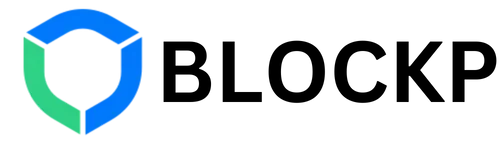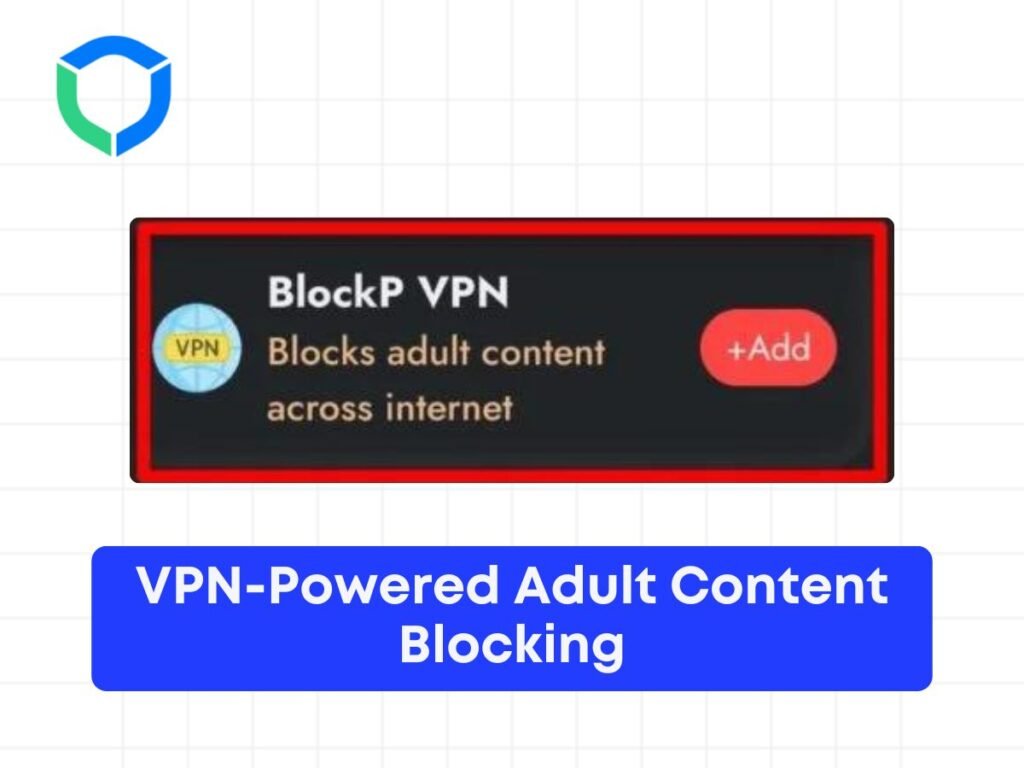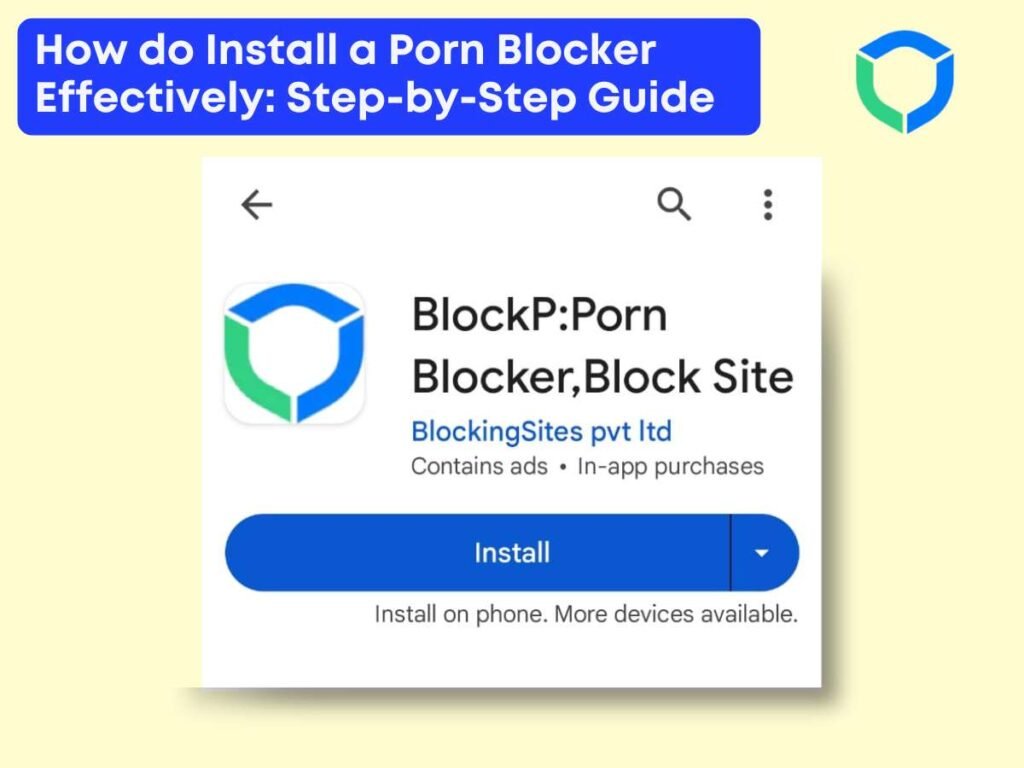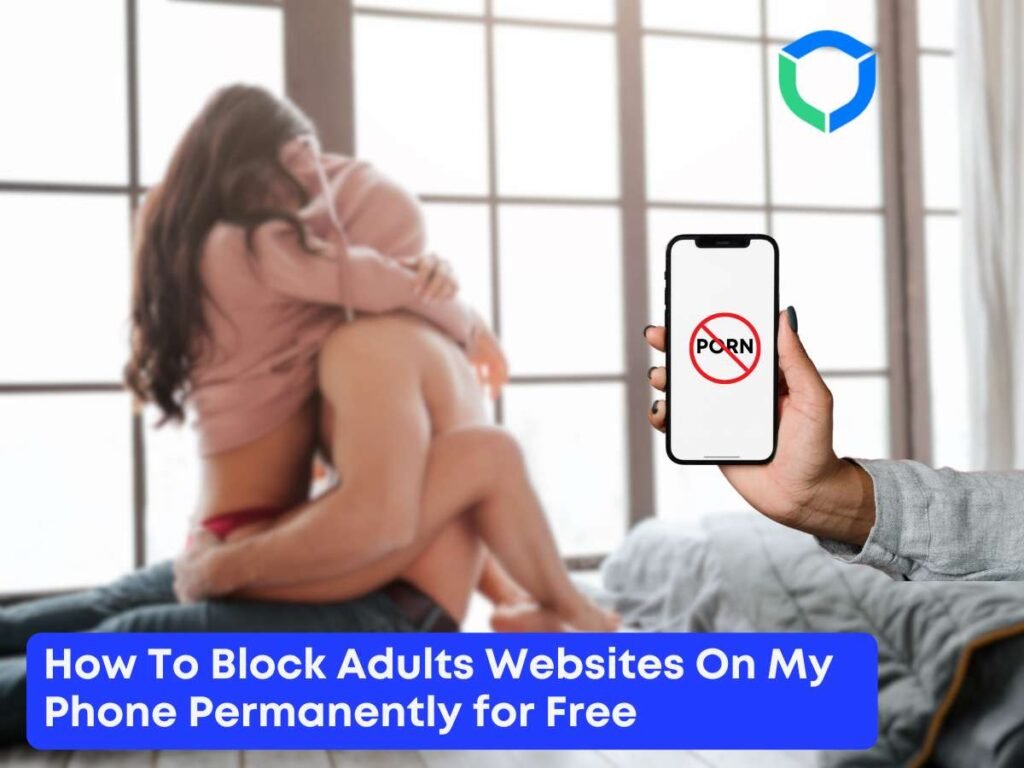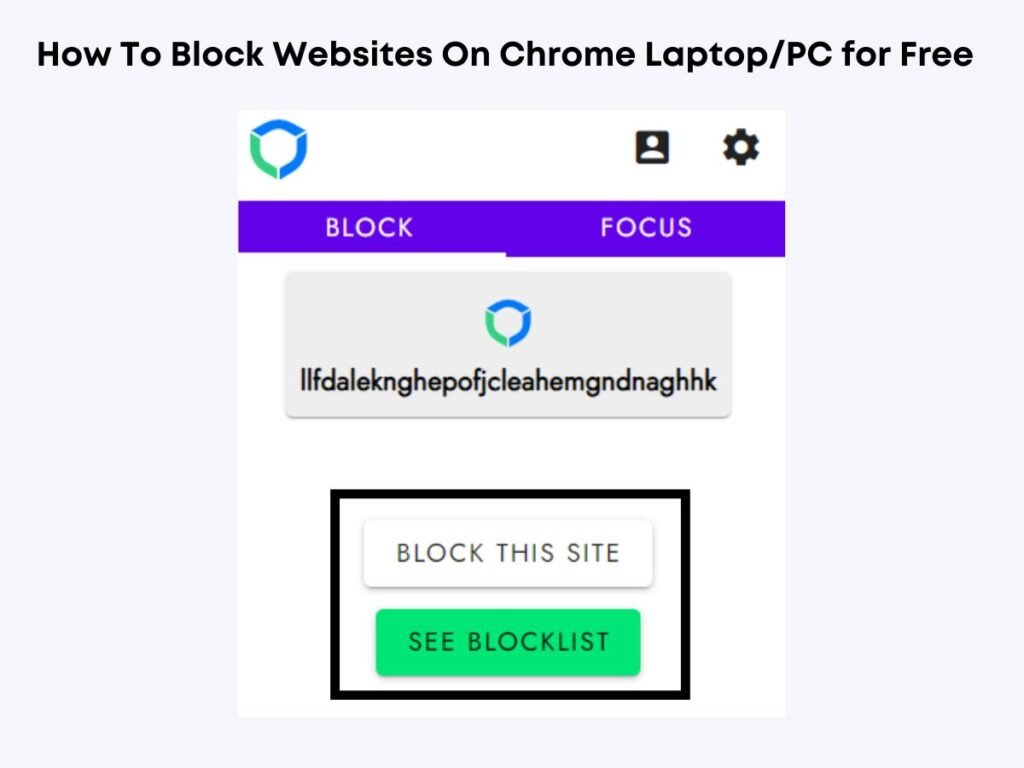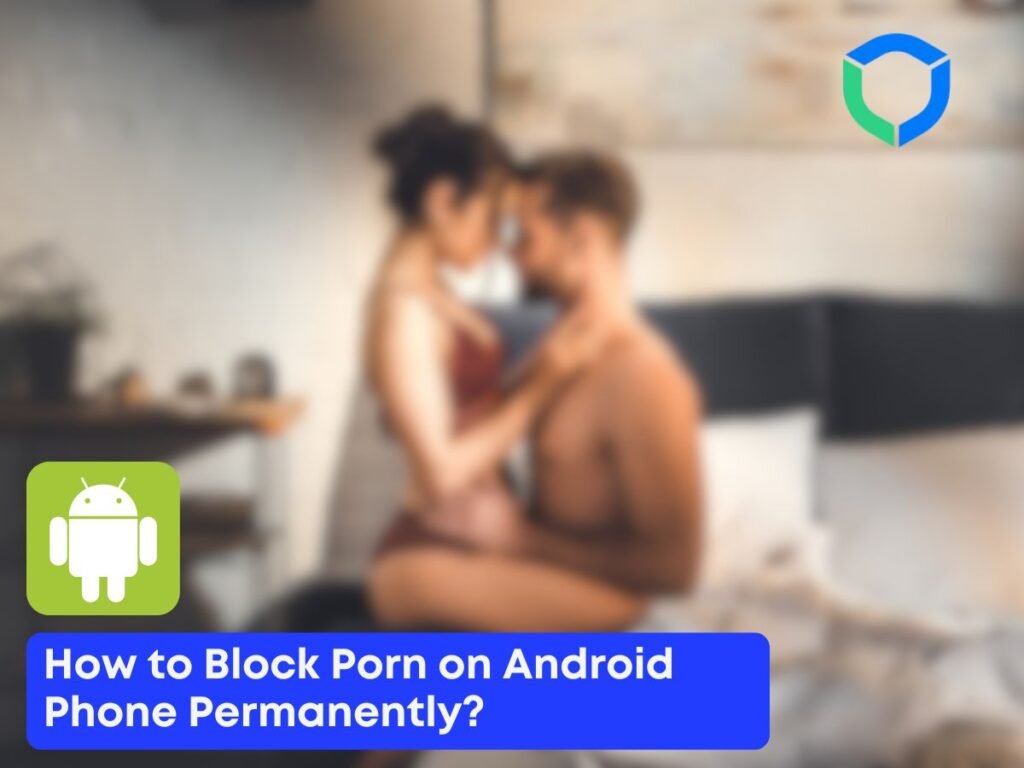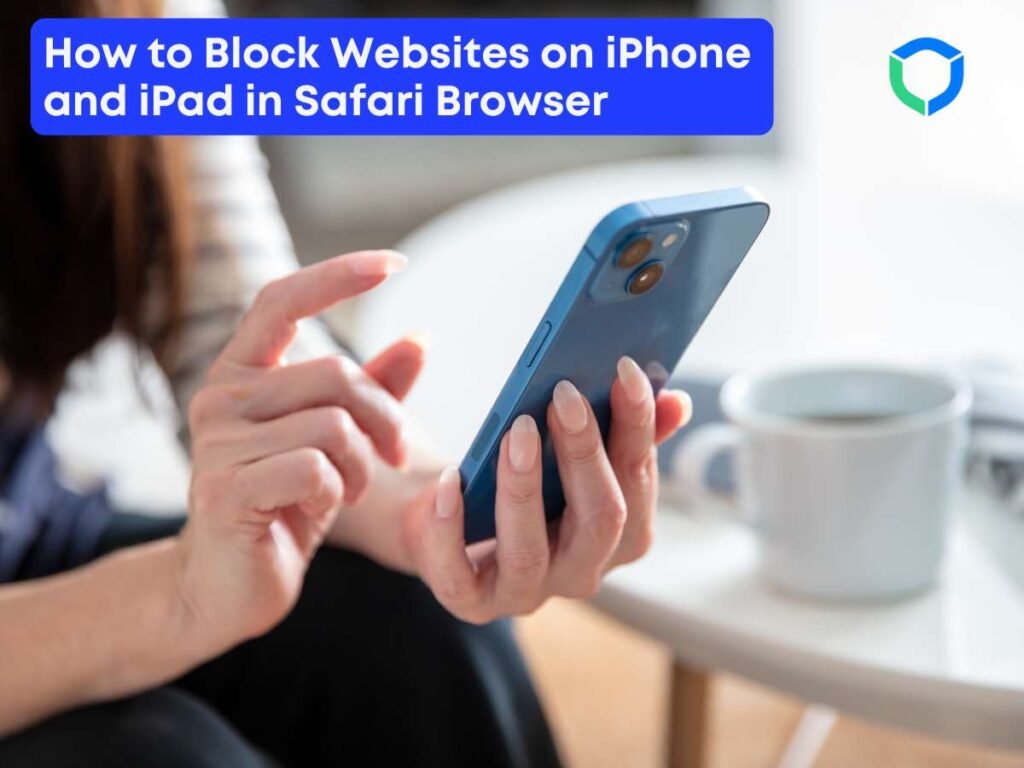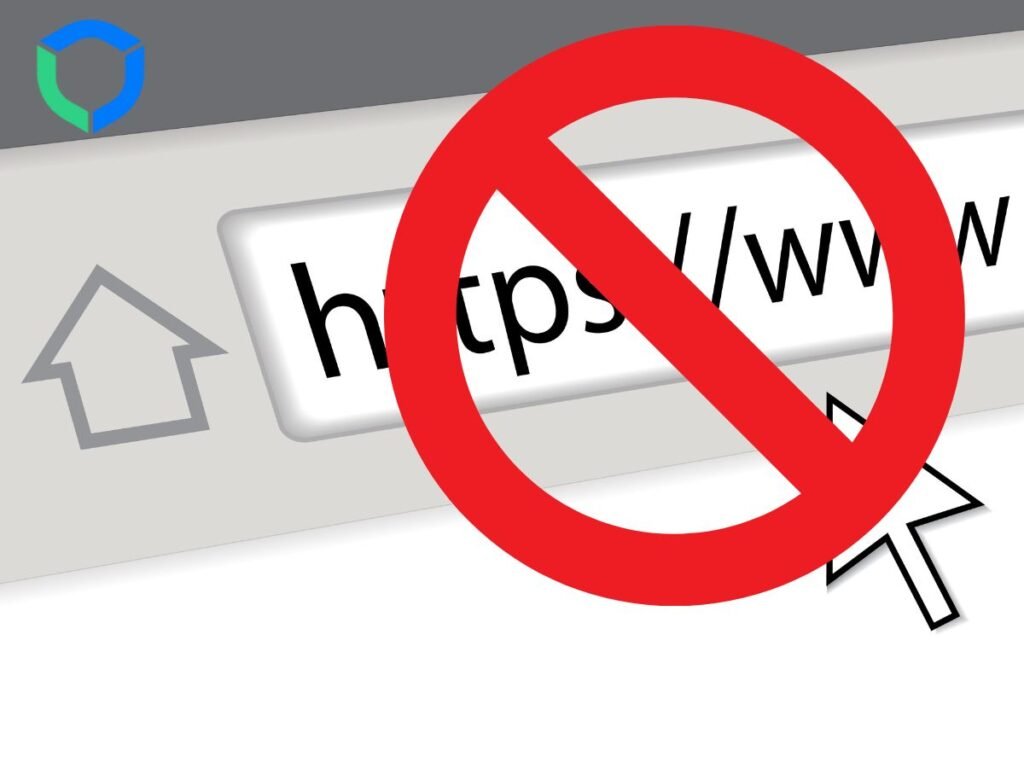How Do You Install a Porn Blocker Effectively? Did you know that over 4.9 billion people use the Internet daily, many encountering adult content? As digital content is consumed, ensuring digital wellness has become way more important than ever. One tool for limiting access to explicit content online is a porn blocker. It can be a vital tool for individuals trying to stay focused. With the help of this article, you can make your internet experience more focused. What are Porn Blockers? Software tools or applications known as “porn blockers” are made to prevent access to adult or pornographic content on the internet. Those who wish to restrict their exposure to explicit content online, such as parents, schools, or individuals, usually employ them. These blockers work in various ways, such as: Filtering websites based on content categories Blocking specific URLs or keywords Monitoring internet activity Implementing time restrictions for Internet use Porn blockers can be engaged through internet service providers, installed on individual devices, or configured at the network level. It’s crucial to remember that no filtration system is flawless, and even while they can be useful in many situations, savvy individuals may find a way around these limitations. How Do You Install a Porn Blocker Effectively? Porn blockers can be installed on individual devices. Let’s examine the steps involved in successfully installing a porn blocker, from setup to up keep. You’ll be in a better position to provide those in your care with a safe internet experience if you take the time to follow these steps. via internet service providers. It’s crucial to remember that no filtration system is flawless, and even while they can be useful in many situations, savvy individuals may find a way around these limitations. Preparing to Install a Porn Blocker In order to ensure that your porn blocker is implemented successfully, you must first establish the foundation for its installation. Making educated judgements at this planning stage will guarantee that the blocker satisfies your unique requirements. a) Assess Your Needs Determine your necessity for a porn blocker first. An individual seeking to overcome a porn addiction? Or a business owner aiming to maintain a professional work environment? Understanding your primary motivation will guide your choices in the following steps. b) Determine the Devices to Protect Make a list of all the devices that require protection. This may include: Personal computers (Windows, Mac, Linux) Smartphones and tablets (iOS, Android) Smart TVs and streaming devices Gaming consoles c) Consider the Users Think about who will be using the protected devices. Different age groups and user types may require varying levels of restriction and monitoring. d) Research Available Options There are many porn filters available on the market, with different functionalities. Some popular options include: BlockP Covenant Eyes Qustodio Norton Family OpenDNS FamilyShield Kaspersky Safe Kids Research these and other options, paying attention to: Compatibility with your devices Features offered (web filtering, time controls, reporting, etc.) Ease of use and setup Cost and subscription models User reviews and expert opinions e) Choose Your Porn Blocker Based on your research, select the porn blocker that best fits your needs, budget, and technical requirements. f) Prepare Your Devices Before installation, ensure all devices are updated to their latest operating system versions. This helps ensure compatibility and provides the most recent security features. g) Backup Important Data While rare, software installations can sometimes cause issues. As a precaution, backup any important data on the devices where you’ll be installing the porn blocker. h) Gather Necessary Information Ensure that you have all the data required for installation, including: Admin passwords for your devices Wi-Fi network details (if setting up network-wide protection) Account credentials for the porn blocker service (if applicable) Step-by-Step Installation Guide a) Download the Software Go to the official Porn Blocker website of your choice. Find the download area, then choose the version that corresponds to your operating system. Make an account with the service provider if asked. b) Follow the Installation Wizard Most porn blockers will guide you through the installation with a step-by-step wizard. Typical steps include: Accepting the End User Licence Agreement (EULA) Choosing an installation location Selecting which components to install Creating a password for the application (make sure it’s strong and unique) c) Configure Initial Settings Following installation or during it, you could be asked to adjust a few default settings: Select the filtering level (high, medium, low, etc.). Choose which categories—such as violence, gambling, and pornography—to prohibit. Set up user profiles if the software supports multiple users d) Install Browser Extensions Many porn blockers offer browser extensions for added protection. Install these for each browser on the device. e) Restart Your Device It’s usually advised to restart your device after installation to make sure all the parts are initialised correctly. f) Repeat for Other Devices For every device you are safeguarding, go through this procedure one again. Some services offer streamlined methods for adding devices, such as QR codes or email invitations. g) Set Up Mobile Devices Regarding tablets and smartphones: Use the official app stores to get the app (Google Play Store for Android, App Store for iOS). Follow the in-app instructions for setup. For the app to work correctly, you might need to give some permissions. h) Configure Network-Level Protection (Optional) If your chosen solution offers network-wide protection: Log into your router’s admin panel. Look for DNS settings. Enter the DNS addresses provided by your porn blocker service. Save changes and restart your router. Configuring and Customising Your Porn Blocker After completing the basic installation, you should adjust your porn blocker to best suit your needs and offer the best possible protection. a) Explore the Settings Familiarise yourself with the various options and features available in your porn blocker’s settings. Common areas to explore include: Content filtering categories Time management tools Reporting and monitoring features User profile settings Notification preferences b) Adjust Filtering Levels Most porn blockers allow you to set different filtering levels. Consider the following: For young children,